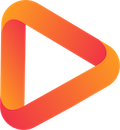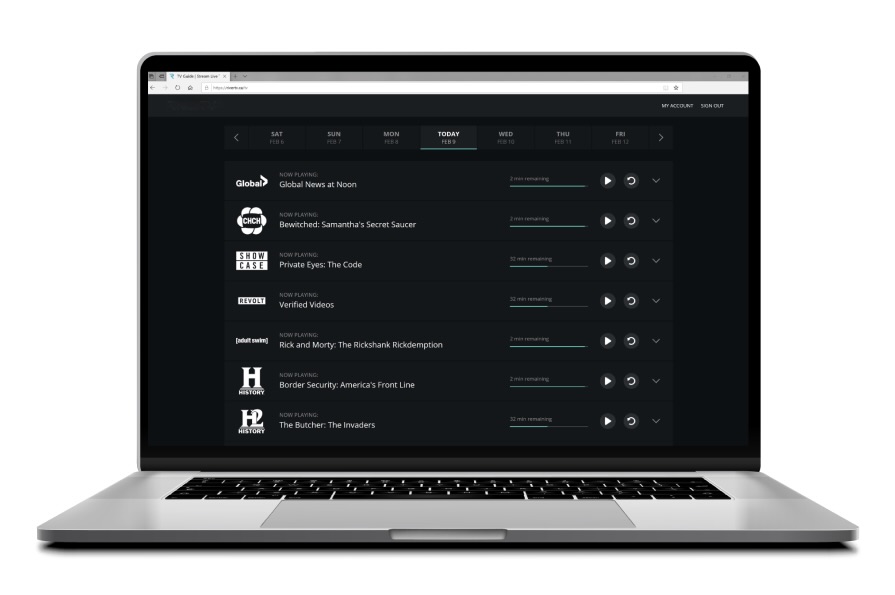Setting Guide
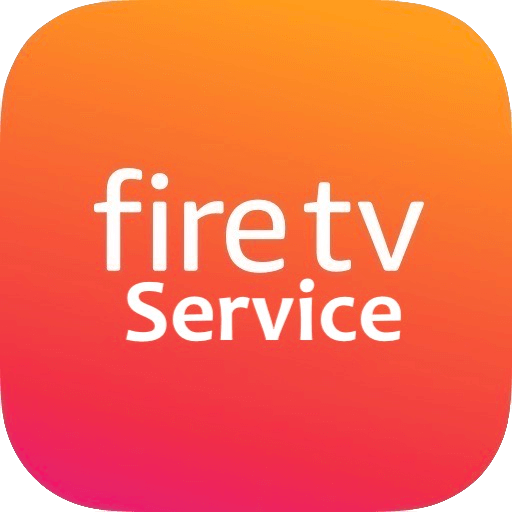
Works with almost all popular devices/app
Knowing your device and find the right settings below.
(for all android OS device, such as Fire TV,Google TV, Mi box, smartphone....)
APK2020:
(Most popular, Not smartphone friendly)
2020.firetvservice.com
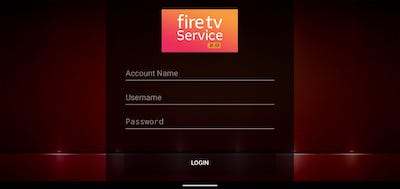
APK2021:
(Smartphone friendly,easier to use)
2021.firetvservice.com
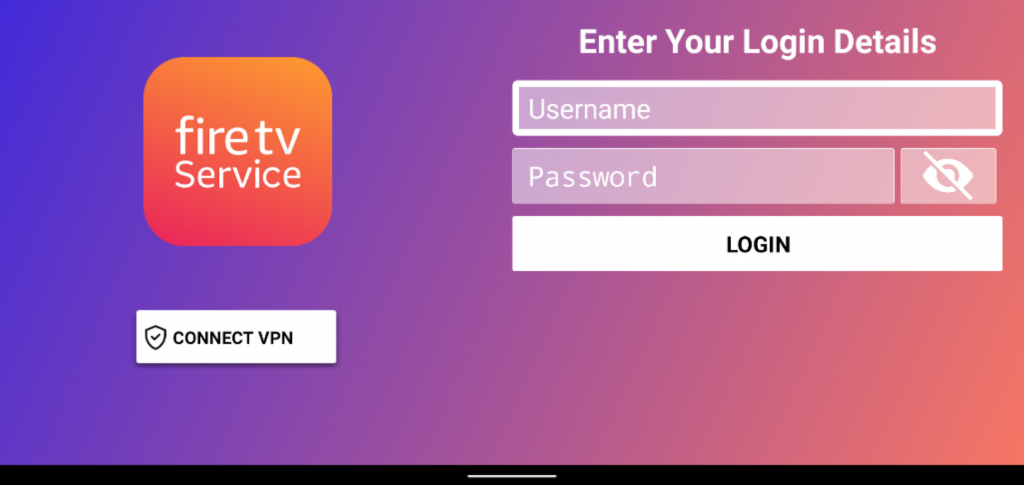
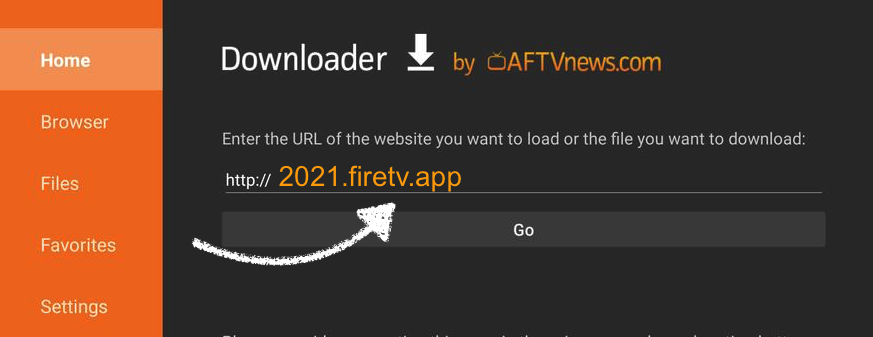
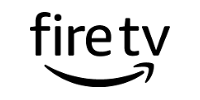
How to install APK on fire TV stick?(watch below video)
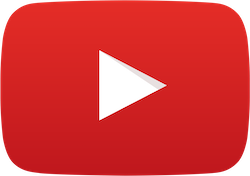
Step 1 – Enable apps from unknown sources
-From your Amazon Fire Stick home screen go to Settings and then to Device.
-Go to Developer Options.
-Enable Apps from Unknown Sources. Click Yes on the warning.
Step 2 – install downloader app on amazon fire tv stick or box
-Go back to Amazon Fire TV home screen, go to FIND, then go to SEARCH (at below)
-Type in Downloader in the keyboard which shows up, or click the microphone button and say “Downloader”
-Once you have typed in Downloader scroll down, make sure Downloader word is highlighted and press
the Select button (center circle) on the remote.
-On the next screen, select Downloader and then on the next screen press Get.
Step 3 – Download APK
-After you open the Downloader app, highlight the text box and click on it, then type the link below:
2021.firetvservice.com
Step 4 – click download, then install
-After you download the APK file, install it by clicking Install in the lower right corner.
-After its installed, click Open
-Type your username and password
-Done.Enjoy
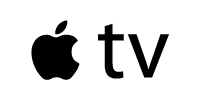
Apple TV Seting
–APPLE TV, IPHONE & IPAD SETUP–
-Go to app store, search and find iPlayTV

Install it and enter the details below:
- Add a new playlist and Select playlist type as Xtream server
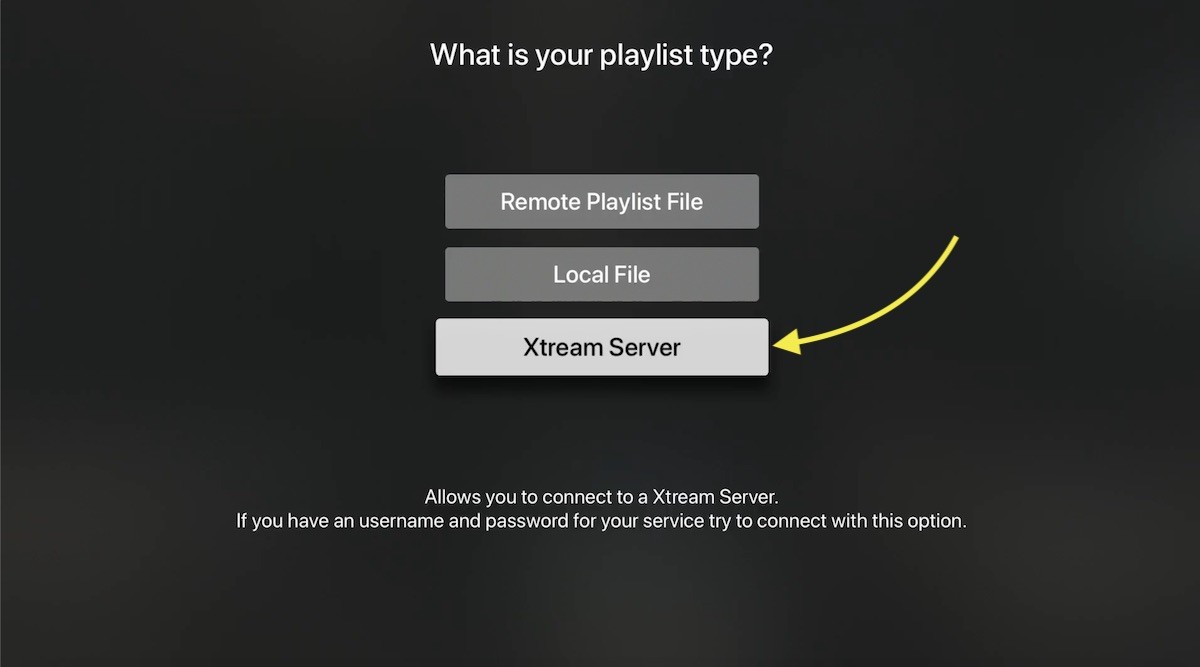
-“Server URL”enter: https://flarestream.tv
-“Username” enter: your username
-“Password” enter: your password
-Save, that is all
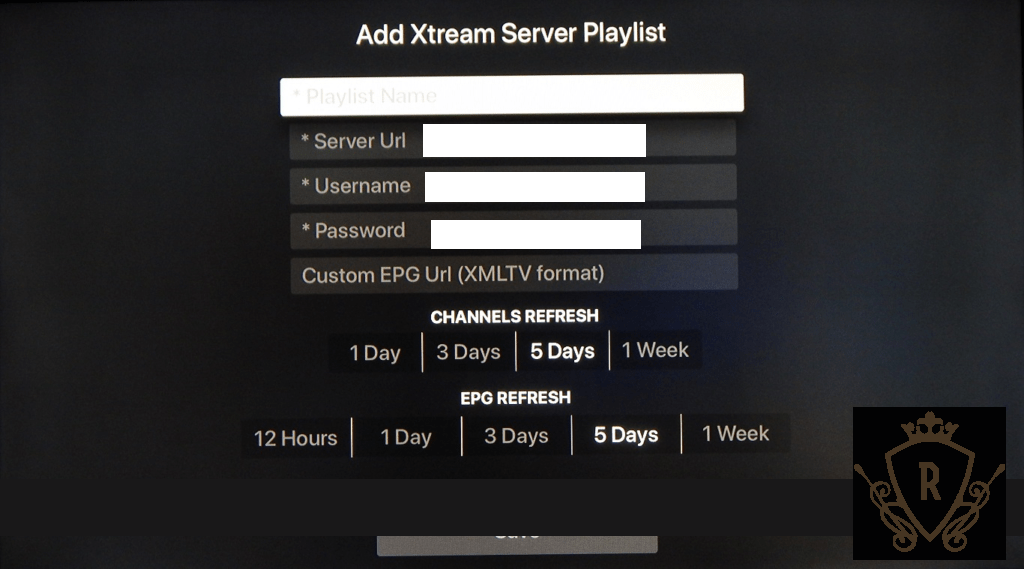

Watch the setting guide video
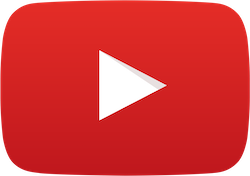
Find below information in your account settings email and type in:
-Port Url: https://flarestream.tv
-Username enter: your username
-Password enter: your password

-- Samsung/LG Smart TV SETUP--
-Go to Smart TV app store, search and find IPTV Smarters player
-Install it and enter the details below:
-“Username” enter: your username
-“Password” enter: your password
-“Url_Here”enter: https://flarestream.tv
(***IPTV Smarters only available in USA Smart TV App store***)
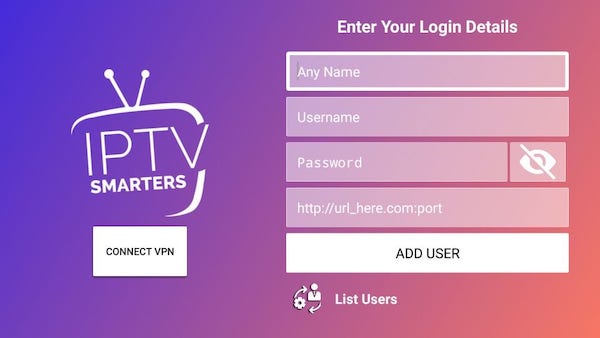

STEP 1: Allow Unknown Sources on Chromecast with Google TV.
1, Go to “Settings” —> “System” —> “About”
2,Scroll down to “Android TV OS Build” where it shows your version of Android TV
3,Tap that row 7 times and it will enable “Developer Mode”
STEP 2: Side-load Apps on Chromecast with Google TV
Now, that developer options are enabled you will be able to add our apps onto the device (which is not available on Google Play).
Install a downloader app in google play store
Go to “Settings” —> “Privacy” —> “Security & Restrictions” and select “Unknown sources”
Turn on “Install Unknown Apps” for your Downloader
Go to Downloader app, highlight the text box and click on it, then type :2021.firetvservice.com
Install it by clicking Install in the lower right corner.
After its installed, click Open
Once you open it, type your username and password

Step 1
After you install the app open it you will be greeted with this screen,
sometimes it will prompt you to update to the latest version update if this occurs. Then select add playlist button
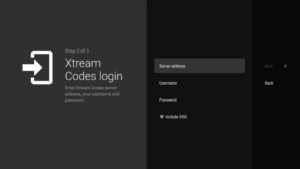
Step 2
Select Xtream Codes Login from list
Step 3
Find below information in your account settings email and type in:
-Port Url: https://flarestream.tv
-Username enter: your username
-Password enter: your password